In my travels as a consulting network engineer, I frequently encounter system and network administrators who have never heard of Nmap. This surprises me since Nmap has been around a very long time and used everywhere. Nmap is one of the tools I use most frequently. However, with all of its power and flexibility, Nmap is not exactly user friendly. With WinMap, now Nmap can be easy to use.
Even for the best engineer, it can be hard to remember all the command line options. While the tool does provide a built-in GUI, it does not show all the available options and I have found it to be very buggy.
As such, I developed a simple GUI for Nmap called, WinMap. My goal is to bring the power and flexibility of Nmap to the less geeky masses. Written completely in .NET, WinMap is user friendly and supports (almost) all options available.
Requirements
- Nmap 5.51 or greater
- Microsoft .NET 4.0 or greater (Extended, not Client Profile)
Getting Started
- Download and install Nmap from https://nmap.org. The installer or zip file will be fine. Winmap requires Nmap 5.51 or greater
- Install WinMap (see link below)
- Run the application. If you see an error message pop up, it’s likely because you do not have .NET 4 installed.
- Once the application is open, you’ll need to tell Winmap where Nmap.exe file is located. Go to Options -> Winmap Options and set the Nmap Path setting. The path defaults to “c:\program files\nmap” but if you’re running a 64 bit Windows version, Nmap will install itself into “c:\program files (x86)\nmap” and will need to be changed. Be sure to click “save” at the top of the screen to save the path.
- Once complete, go to Profiles -> Host Profiles and configure a set of hosts to scan. (again, remembering to click “save”). The syntax used here is the same as what Nmap uses.
- Go to Profiles -> Scan Profile to set your scanning options.
- Select verbosity and debug levels, as well as the host profile, in the toolbar at the top of the screen.
- Click the toolbar button “scan” when you’re ready.
- The Output -> Scan Report and Scan Grid options are available once scanning is complete. The status bar will tell you when it is.
The Future
I intend to continue development of WinMap until all features have been implemented. Below is a list of TODO’s in no particular order
- Nmap scripts
- Canned and custom reports
- Additional command line parameters
- Better documentation
License
WinMap is released under the General Public License v2.0
Acknowledgements
- Nmap – https://nmap.org
- Superlist – https://superlist.codeplex.com
- NaviBar – https://www.guifreaks.net
- System.Data.SQLite – https://system.data.sqlite.net
Download
For support, more information or to obtain the application, please go to https://www.hobbycode.com/winmap
Anitian – Intelligent Information Security. For more information please visit www.anitian.com
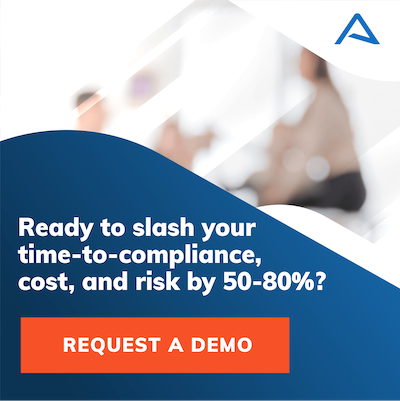
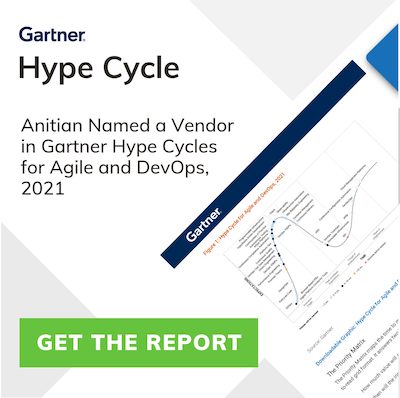
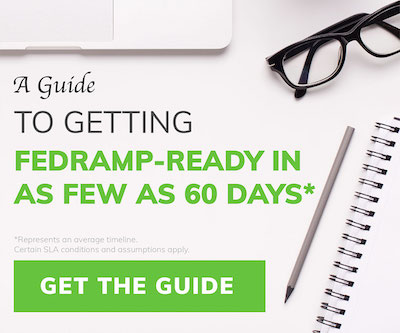
4 thoughts on “Windows GUI for nMap – WinMap”
So, what is the advantage of this over the official https://nmap.org/zenmap/ ?
Hi Dave, thanks for commenting.
Good question. Here are a few current advantages:
Create host profiles, allowing you to quickly choose a host or network which you want to scan.
The default Nmap formatted XML output is available immediately after a scan by simply clicking on a tab
The grid view enables you to sort and group by many different fields, making quick work of narrowing down what you do and don’t want to see.
Additionally, future versions will contain some advantages such as:
Multiple scan profiles, allowing you to setup different types of scans and save them for future use
Canned and custom reports. Useful for compliance audits or management level staff who just want to know
Support for NSE scripts
As part of the less geeky mass, it looks and sounds interesting. Do you see yourself creating a similar Linux package for WinMap?
Hi Abe.
I do not have immediate plans to port this to Linux in the near future. Though being .NET, it might run under MONO. Compatability with MONO depends on not just my code, but several 3rd party libraries as well.
I will keep this in the back of my mind going forward.
Thanks for the suggestion!